Computer Concepts - User Interface
While working with a computer, we use a set of items on screen called "user interface". In simple terms, it acts as an interface between user and software application or program. It accepts inputs from input devices like keyboard, mouse and displays output to computer monitor.
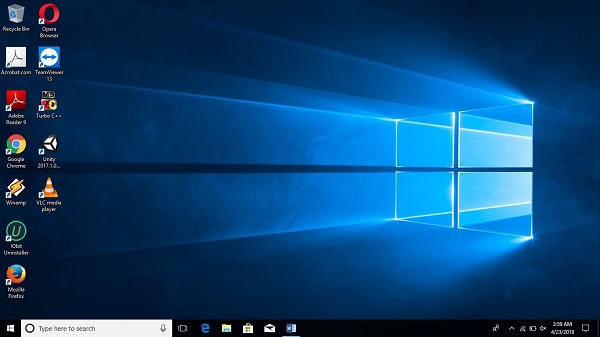
Task Bar
Task bar appears at bottom of the Windows desktop.
It is used to launch and manage programs.
It also shows icons of currently running programs.
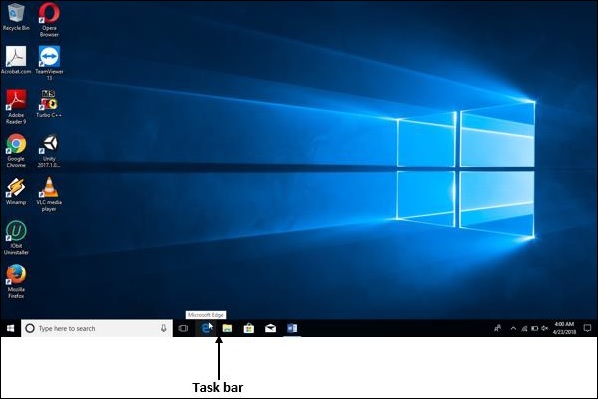
Components of task bar
A task bar consists of following three components −
- Start menu
- Quick launch bar
- Notification area
Start Menu
Start menu contains shortcuts for launching programs and opening folders on computer.

Quick Launch Bar
It is a special section at left end of task bar where we can add icons to quickly start programs.
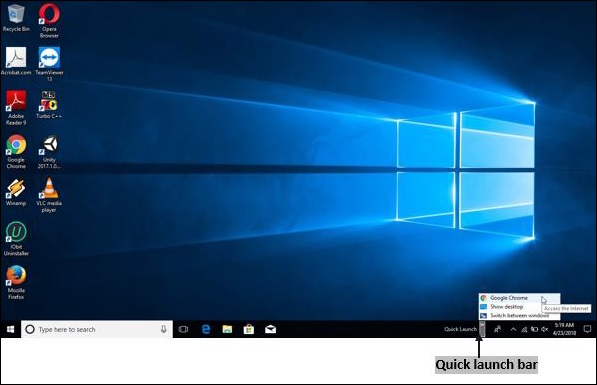
Notification Area
Notification area displays icons for system and program features. It also displays system volume and a clock.
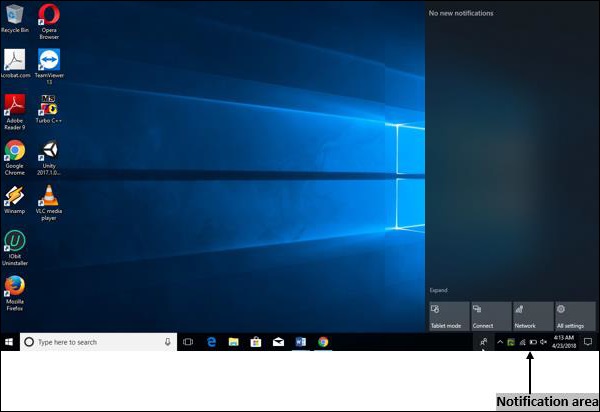
Icons
A small pictogram displayed on the desktop is called an "icon". It represents links to the resources on PC or network. Icons actually are tiny graphical symbols that represent programs, files, folders, printers, documents, etc. Icons are also called as "shortcuts". Using mouse pointer, we can click the icon and then corresponding resource will be launched.
Start Menu
Start menu consists of shortcuts for launching programs and folders. It also consists a list of most recently used documents and provides ‘search’ option and supports ‘help’ feature.
Launching Start Menu
Start menu can be set in motion by clicking (⊞ Win) windows button on a keyboard.
It can also be launched by pressing CTRL+ESC on a keyboard.
By clicking on the visual Start button, it can be launched.
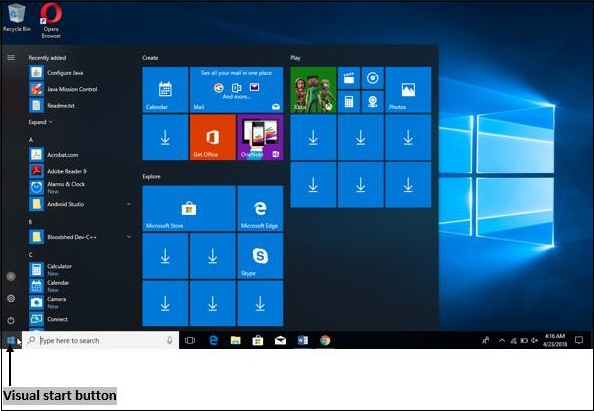
Join the conversation